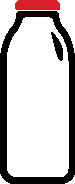WordPress is a very well-known, versatile content management system, and has become our go-to CMS here at Milk Street. There are many ways to approach WordPress development, and an equally large number of plugins that help you streamline your process. Our process has evolved quite a bit over the last 5 years, so I thought it would be helpful to put together a list of our most-useful plugins for WordPress development.
Advanced Custom Fields

Advanced Custom Fields, or ACF, is a powerful plugin that allows you to quickly develop a custom WordPress build. ACF makes it easy to add custom fields to your WP pages, and then easily incorporate them into your template files with simple snippets of php code.
Text fields, dropdowns, date pickers, and WYSYWYG editors are common fields that can be implemented into template files relative easily. Once you have a little bit of experience with the plugin, you can start to work more intricate fields like flexible content, post objects and repeaters into your WordPress development (some require the PRO version of the plugin) and the possibilities become endless. If that weren’t enough there are several other plugins that add extra functionality to ACF.
What The File
When you start getting deep into the WordPress template files, it can start to get confusing as to which php files are being employed. For example, when you start getting into archive pages that are using custom content “template-parts”, it’s helpful to know which files are being load on the current page.
That is where What the File comes in. What the File will list all of the files that are being loaded on the current page, which can take out some of the guesswork and really help you speed up your WordPress development.
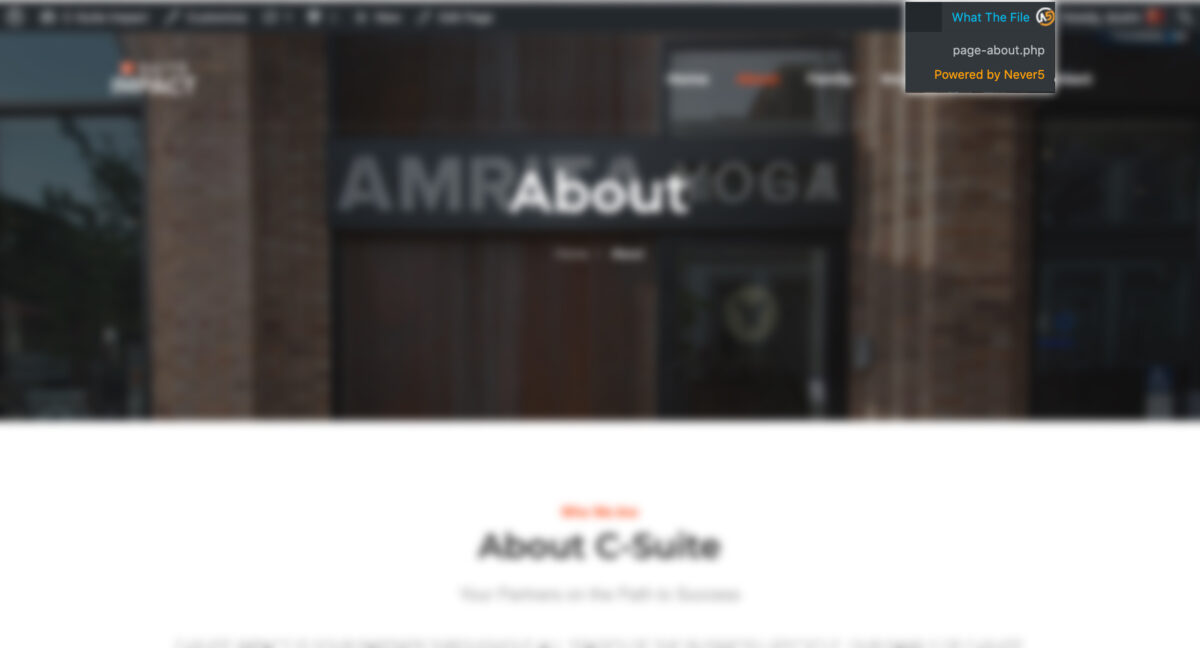
CPT UI
When developing for WordPress you are likely to incorporate custom post types into your build. Of course you can manually add these custom post types to your functions.php file, but there is an easier way.
Custom Post Types UI not only makes it easier to add post types to your template, but it also makes it easy to add custom taxonomies as well. The plugin offers every customization available to the post type right down to the icon in the dashboard sidebar. The plugin makes it easy to associate custom taxonomies to any post type as well.
WP Clone / WP ALL Import
Once you’re finished with your custom build, you’ll likely need to transfer it to the client’s hosting platform. Depending on the size of your project, this can be a time consuming process. Transferring files, updating the wp-config file, and importing/exporting database files can take time and it leaves plenty of room for errors. That’s where WP Clone comes in.

Install WP Clone on the development site and the plugin handles all of those steps listed above, creating a single backup url. Now just install the same plugin on your destination WordPress, import the backup file and you’re finished. This is a very powerful tool (and free!) tool, however I have run into a few issues with larger builds.
WP Clone does have a few options for handling any issues that arrive, but even still I’ve had a few problems with the plugin. When this happens, my fallback plugin is WP All Import. This is another great tool for migrating a WordPress development site, however you’ll likely need to upgrade to the premium version to meet your needs.
SVG Support
SVG files are a great way to use icons and vector graphics because they are relatively small files, and you can easily manipulate them with CSS. That said, WordPress does not natively allow you to upload SVG files.
The SVG Support plugin allows you to upload an SVG file to the media library, and it allows you to insert the SVG file as the source in a simple img html tag. Check out the documentation for more information on how to style the SVG file. If you prefer to use SVG files in your design, you’ll definitely want to add this plugin to your arsenal.
Bonus #6: Disable Gutenberg
One more plugin I use on every WordPress development project is Disable Gutenberg. As I mentioned in a post a few years back, WordPress released a completely new editor in 2018 called Gutenberg. This editor has some great features, but overall it’s still a hassle and does not play nicely with some of the other plugins.
Disable Gutenberg removes this new editor and replaces it with the classic WordPress editor. It’s really that simple.
If you are new to WordPress development, or looking to speed up your development process, these plugins can really make a difference. Is there a plugin you typically use that should have been listed? Leave a comment and let us know!